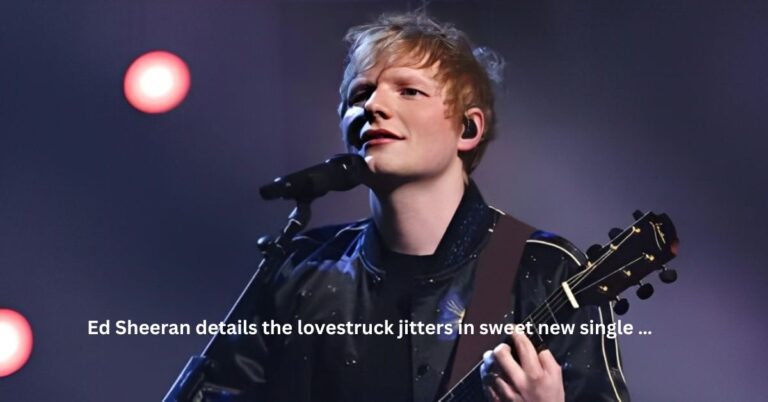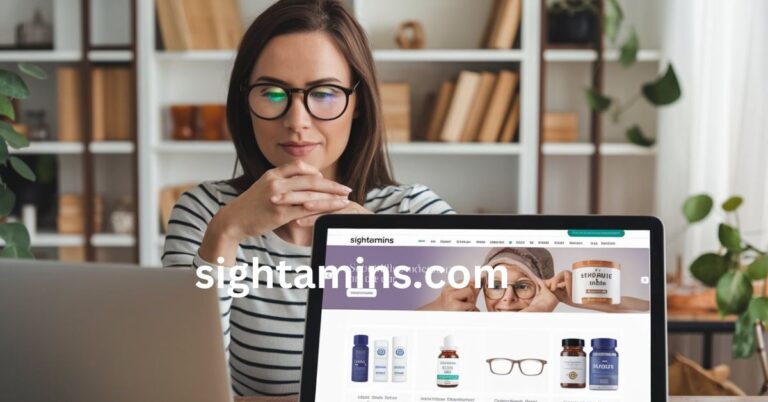Use These 6 Mac Widgets To Stay on Top of Tasks and Deadlines
Life’s a juggling act, with tasks and deadlines flying at us left and right. It’s no wonder we sometimes feel swamped. But here’s a little secret for Mac users – widgets are your new best friends. Wondering how to get widgets on MacBook? It’s simple! Just drag and drop your preferred widgets from the Notification Center to access these handy tools – you can also download third-party widgets.
These game-changing widgets are like having a personal assistant right on your desktop. They help you keep your workflow smooth, your productivity high, and make sure you’re nailing those deadlines every time. Ready to find out how six of these widgets can turn your work life from frantic to fantastic? Let’s dive in.
Calendar Widget: This little square of scheduling salvation is a total lifeline for those of us juggling more balls than a circus performer. Instead of having to constantly pop over to your actual Calendar app like some kind of context-switching heathen, you’ve got your whole day’s agenda just vibing there on your desktop. Upcoming meetings, reminders to grab you kid from soccer practice, even the dentist appointment – it’s all laid out in a tight, color-coded matrix. But here’s the real pro move – you can actually customize which calendars get displayed, filtering out any extraneous noise. That way, only the mission-critical dates appear, letting you prioritize what really matters.
To-Do List Widget: Nothing quite feels as cathartic as scratching tasks off a nicely populated to-do list, am I right? This widget is the digital embodiment of that endorphin rush. Just plop it on your desktop and start brain-dumping all those swirling obligations, client requests, heck even RPG side-quests you’ve been putting off. You can get hyper-specific, setting due dates, priorities, and even tossing in a few painfully self-aware notes to your future self. “Don’t forget this is due, you lazy sack of…” – you get the picture. The key here is pulling ALL those nagging to-dos out of your noggin and into one master, ultra-visible parking lot. That way, you can actually focus on executing instead of idol-mindedly wracking your brain trying to remember what’s next.
Clock and Timer Widget: Who really needs to obsessively watch the time slowly chip away at their existence, right? Counter-argument – this innocuous Clock widget minimizes those kinds of existential meltdowns by baking in a brilliant little timer function. Yeah, it’ll dutifully display the current hour, minute, and second for wherever you’ve parked your body clock that day. But coupled with the timer, it becomes a low-key productivity guru. Need to go through a humdrum coding sesh? Set a timer for those 25-minute work sprints. Trying to actually stick to the TIME quoted in that estimate you baked for the client? Timer will keep you honest. And if you still find your focus slipping, just glaring at that slowly updating digital time display is usually panic-inducing enough to re-engage the noggin’.
Weather Widget: Okay, I know what you’re thinking – how does knowing the forecast help me crush tasks? Hear me out. For one, if you’ve got any outdoor, commuting, or travel commitments on a given day, being able to glancingly prepare for the weather can mean the difference between staying on schedule and ending up frozen in a ditch. But also, more crucially, factors like rain, heat, intense cloud cover, the threat of termites with sawblade teeth, etc. can severely disrupt your brain’s ability to be productive. Having that heads up about imminent distractions provides a fighting chance at implementing coping strategies, settling into the right headspace, or just ordering the insanely expensive noise-canceling gear you definitely need to facilitate deep work sessions.
Notes Widget: Raise your hand if you’ve ever had a fire million-dollar idea just saunter through your mind’s creative wonderland…only to have it dissolve into the abyss. Yeah, we’ve all been there – grinding away on one task when BANG, some random stroke of corporate genius rears its beautiful head. In those moments of distracted inspiration, the Notes widget is your neural solidifier – an always-on scratch pad for rapid brain dumps without ever having to minimize your main pipeline. You can just slap titles, content, media, scandalous haikus, whatever – into a perpetually print-saved sticky note and immediately sleepwalk back to the busywork at hand. It’s a brilliant way to avoid losing flashes of insight while still keeping laser focus. And who knows, a few months down the line you may rediscover your poetic ponderings and finally write the great American triple-ententacled romance novel the literary world’s been missing.
Reminders Widget: For those of us who need a little extra nudge to stay focused on our to-dos, the Reminders widget is an absolute lifesaver. This handy tool integrates directly with the Reminders app to surface your most pressing tasks and nudge you when they’re due. The beauty of the Reminders widget is its flexibility. You can customize it to display reminders from specific lists, filter by due dates, or even prioritize reminders marked as important. This means you can have a dedicated widget just for work reminders, while another displays your personal to-dos like picking up milk or calling your mom
Conclusion
In today’s fast-paced world, staying organized and productive is essential for success. The use of Mac widgets provides a simple yet powerful way to manage tasks and deadlines efficiently. By incorporating these six widgets into your workflow, you can streamline your processes, increase productivity, and ensure that nothing falls through the cracks.